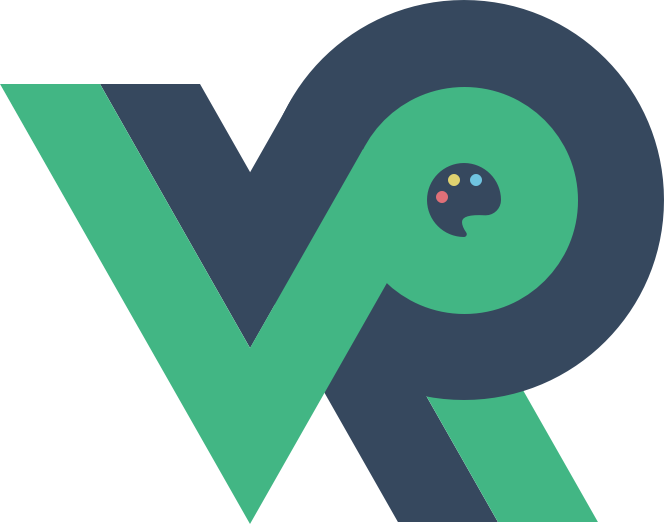ArkUI-属性动画
舟率率 12/6/2023 ArkUI
# arkts-attribute-animation-apis.md
- animateTo
- 闭包内改变属性引起的界面变化,作用于出现消失转场
- animation
- 组件通过属性接口绑定的属性变化引起的界面变化
# 案例一
// 闭包内变量改变产生的属性动画将遵循相同的动画参数
import curves from '@ohos.curves'
@Entry
@Component
struct AnimateToDemo {
@State animate: boolean = false;
// 第一步: 声明相关状态变量
@State rotateValue: number = 0; // 组件一旋转角度
@State translateY: number = 0; // 组件二偏移量
@State opacityValue: number = 1; // 组件二透明度
// 第二步:将状态变量设置到相关可动画属性接口
build() {
Column() {
// 组件一
Column() {
Text('ArkUI')
.fontWeight(FontWeight.Bold)
.fontSize(20)
.fontColor(Color.White)
}
.justifyContent(FlexAlign.Center)
.width(150)
.height(150)
.borderRadius(10)
.rotate({ angle: this.rotateValue })
.backgroundColor(0xf56c6c)
// 组件二
Column() {
Text('ArkUI')
.fontWeight(FontWeight.Bold)
.fontSize(20)
.fontColor(Color.White)
}
.justifyContent(FlexAlign.Center)
.width(150)
.height(150)
.backgroundColor(0x67C23A)
.borderRadius(10)
.opacity(this.opacityValue)
.translate({ y: this.translateY })
Button('Click')
.margin({ top: 120 })
.onClick(() => {
this.animate = !this.animate;
// 第三步:通过属性动画接口开启属性动画
animateTo({ curve: curves.springMotion() }, () => {
// 第四步:闭包内通过状态变量改变UI界面
// 这里可以写任何能改变UI的逻辑比如数组添加,显隐控制,系统会检测改变后的UI界面与之前的UI界面的差异,对有差异的部分添加动画
// 组件一的rotate属性发生变化,所以会给组件一添加rotate旋转动画
this.rotateValue = this.animate ? 90 : 0;
// 组件二的scale属性发生变化,所以会给组件二添加scale缩放动画
this.opacityValue = this.animate ? 0.6 : 1;
// 组件二的offset属性发生变化,所以会给组件二添加offset偏移动画
this.translateY = this.animate ? 100 : 0;
})
})
}
.width('100%')
.height('100%')
.justifyContent(FlexAlign.Center)
}
}
1
2
3
4
5
6
7
8
9
10
11
12
13
14
15
16
17
18
19
20
21
22
23
24
25
26
27
28
29
30
31
32
33
34
35
36
37
38
39
40
41
42
43
44
45
46
47
48
49
50
51
52
53
54
55
56
57
58
59
60
61
62
63
64
65
66
2
3
4
5
6
7
8
9
10
11
12
13
14
15
16
17
18
19
20
21
22
23
24
25
26
27
28
29
30
31
32
33
34
35
36
37
38
39
40
41
42
43
44
45
46
47
48
49
50
51
52
53
54
55
56
57
58
59
60
61
62
63
64
65
66
# 案例二
// 相比于animateTo接口需要把要执行动画的属性的修改放在闭包中,animation接口无需使用闭包,把animation接口加在要做属性动画的可动画属性后即可。
// animation只要检测到其绑定的可动画属性发生变化,就会自动添加属性动画,animateTo则必须在动画闭包内改变可动画属性的值从而生成动画
import curves from '@ohos.curves';
@Entry
@Component
struct AnimationDemo {
@State animate: boolean = false;
// 第一步: 声明相关状态变量
@State rotateValue: number = 0; // 组件一旋转角度
@State translateY: number = 0; // 组件二偏移量
@State color: Color = Color.White; // 组件二字体颜色
@State opacityValue: number = 1; // 父组件透明度
// 第二步:将状态变量设置到相关可动画属性接口
build() {
Column() {
Column() {
// 组件一
Text('ArkUI')
.fontWeight(FontWeight.Bold)
.fontSize(20)
.fontColor(Color.White)
.textAlign(TextAlign.Center)
.borderRadius(10)
.backgroundColor(0xf56c6c)
.rotate({ angle: this.rotateValue })
// 第三步:通过属性动画接口开启属性动画,控件的函数调用顺序是从下往上的,这个animation会作用到上面的rotate属性
.animation({ curve: curves.springMotion(0.3, 1.0) ,duration:3000})
.width(150)
.height(150)
// 组件二
Text('ArkUI')
.fontWeight(FontWeight.Bold)
.fontSize(20)
.fontColor(this.color)
// 第三步:通过属性动画接口开启属性动画,控件的函数调用顺序是从下往上的,这个animation会作用到上面的fontColor属性
.animation({ curve: curves.springMotion(0.6, 1.2) })
.textAlign(TextAlign.Center)
.borderRadius(10)
.backgroundColor(0x67C23A)
.width(150)
.height(150)
.translate({ y: this.translateY })
// 第三步:通过属性动画接口开启属性动画,控件的函数调用顺序是从下往上的,这个animation会作用到上面的translate属性
.animation({ curve: curves.springMotion(0.3, 0.6) })
}
.justifyContent(FlexAlign.Center)
.opacity(this.opacityValue)
// 这个animation会作用到上面的opacity属性,父组件column的透明度变化,会导致其子节点的透明度也变化,所以这里会给column和其子节点的透明度属性都加动画
.animation({ curve: curves.springMotion() })
// 第四步:通过状态变量改变UI界面,系统会检测改变后的UI界面与之前的UI界面的差异,对有差异的部分添加动画
Button('Click')
.margin({ top: 120 })
.onClick(() => {
this.animate = !this.animate;
// 组件一的rotate属性有变化,所以会给组件一加rotate动画
this.rotateValue = this.animate ? 90 : 0;
// 组件二的translate属性有变化,所以会给组件二加translate动画
this.translateY = this.animate ? 100 : 0;
// 组件二的fontColor属性有变化,所以会给组件二加fontColor动画
this.color = this.animate ? Color.Black : Color.White;
// 父组件column的opacity属性有变化,会导致其子节点的透明度也变化,所以这里会给column和其子节点的透明度属性都加动画
this.opacityValue = this.animate ? 0.6 : 1;
})
}
.width('100%')
.height('100%')
.justifyContent(FlexAlign.Center)
}
}
1
2
3
4
5
6
7
8
9
10
11
12
13
14
15
16
17
18
19
20
21
22
23
24
25
26
27
28
29
30
31
32
33
34
35
36
37
38
39
40
41
42
43
44
45
46
47
48
49
50
51
52
53
54
55
56
57
58
59
60
61
62
63
64
65
66
67
68
69
70
71
72
73
74
2
3
4
5
6
7
8
9
10
11
12
13
14
15
16
17
18
19
20
21
22
23
24
25
26
27
28
29
30
31
32
33
34
35
36
37
38
39
40
41
42
43
44
45
46
47
48
49
50
51
52
53
54
55
56
57
58
59
60
61
62
63
64
65
66
67
68
69
70
71
72
73
74